Settings Screen
After logging into your account and connecting to a Data Hub, you can access the Settings of the Data Hub to control specific behavior and hardware features of the device. You can access Settings by clicking on the Settings icon on the DASSET navigation bar.
![]()
The Settings Home screen provides access to view and modify settings that are categorized into 3 areas:
- Devices
- Member Access
- System
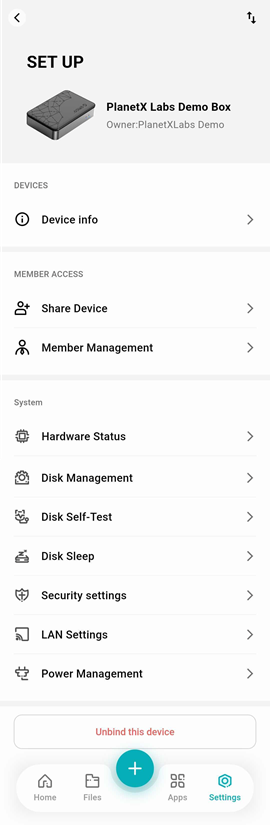
Some settings may not be visible to users that are Members. Users with the Owner and Manager role have access to all settings.
Devices
Under the Devices group, the Device info section will provide you with details regarding general information about the Data Hub, such as its name, the owner, serial number and networking details. See Device info for more information.
Member Access
Under the Member Access group, the following sections are available:
- Share Device - Provides the ability to invite other users to access your Data Hub. See Share Device for more information.
- Member Management - Provides the ability to manage the permissions for other users who have been invited to access your Data Hub. See Member Management for more information.
System
Under the System group, the following sections are available:
- Hardware Status - Provides information and configuration details of the Data Hub, such as storage, CPU and memory usage. See Hardware Status for more information.
- Disk Management - Provides detailed information and configuration options for the storage devices (disks) installed in the Data Hub. See Disk Management for more information.
- Disk Self-Test - Provides hard disk usage and health information, including the ability to manually run disk self-tests on the Data Hub. See Disk Self-Test for more information.
- Disk Sleep - Provides the ability to set sleep timers for the disks installed in the Data Hub. Useful for lowering power consumption during times of little/no usage, and extends the life of the disks. See Disk Sleep for more information.
- Security Settings - Provides the ability to set secondary passwords for My Space and Public Space. See Security Settings for more information.
- LAN Settings - Provides the ability to change the password for the account accessing the Data Hub from a Windows or MacOS device. See LAN Settings
- Power Management - Provides the ability to change the power management options of the Data Hub, such as configuring recurring shutdown times. See Power Management
Unbind this Device
Unbinding this Device removes your account from the Data Hub. In order to re-gain access to the Data Hub, you will need to be re-invited by a user with the Owner or Manager role. See Device Binding for more information.