Member Management
The Member Management screen shows all current users who have joined your Data Hub, as well as the Roles and Permissions they have. From this screen, Owners and Managers have the ability to modify permissions of users as well as having the ability to add additional users to the Data Hub.
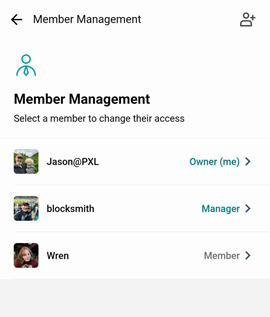
Owners are the only role in DASSET where permissions cannot be changed. They always have full access to all functionality of the Data Hub.
Selecting a Member or Manager will then present the screen enabling you to modify the specific permissions assigned to their role. The following areas are available for configuration:
- General
- Access Settings
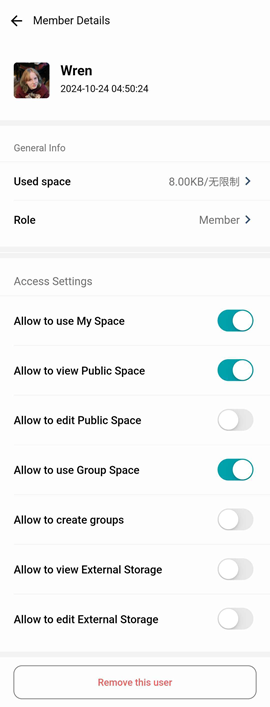
General
Under the General group, the ability to change how much disk space the selected user can consume along with changing their current role.
Used Space
Selecting Used Space presents options to manage how much disk space the selected user is allowed to use for their My Space, which is where their user data is stored.
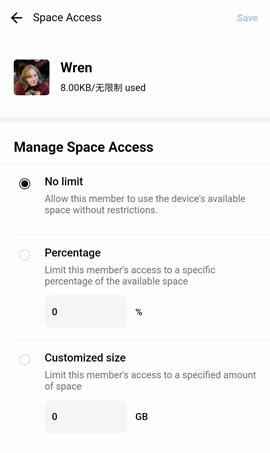
- No Limit - The user has no storage restrictions, based on how much storage is available in the Data Hub.
- Percentage - Sets a percentage of available storage on the system for the user to consume. For example, if the system has 1 TB of available space, setting this to 10% will give the user 100 GB of storage for consumption.
- Customized - Sets an amount of storage for the user in GB for consumption.
Role
Selecting Role will present options for changing a the selected user's role, along with the default permissions associated with the role.
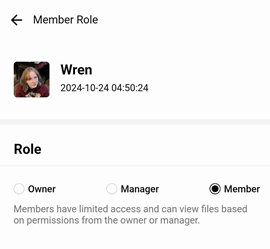
Access Settings
The Access Settings group shows the discrete permissions available for changing for the selected user. The permissions are as follows:
- Allow to use My Space - Gives the user the ability to use the My Space feature of DASSET. This is granted by default to all user roles.
- Allow to view Public Space - Gives the user the ability to view files in the Public Space, but not the ability to add or delete files.
- Allow to edit Public Space - Gives the user the ability to view/add/delete files in the Public Space.
- Allow to use Group Space - Gives the user the ability to be added to Groups in the Group Space.
- Allow to create groups - Gives the user the ability to create new Groups in the Group Space.
- Allow to view External Storage - Gives the user the ability to view files on storage devices that are attached to the system externally, such as USB-connected disk drives or thumbdrives.
Remove this user
If you want to remove the selected user from the system, including removing their stored files in My Space, you can do so by selecting the Remove this user button.